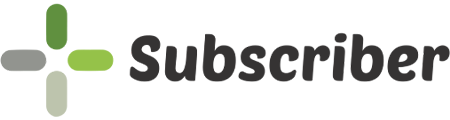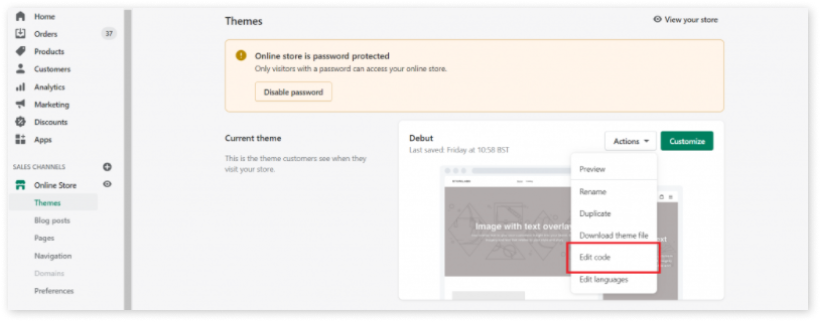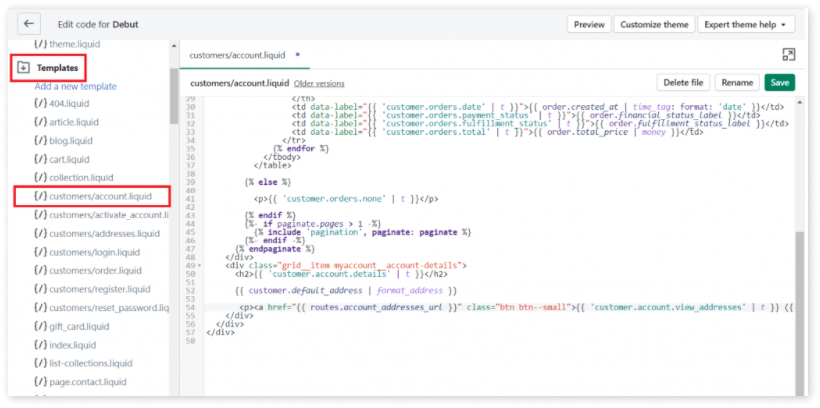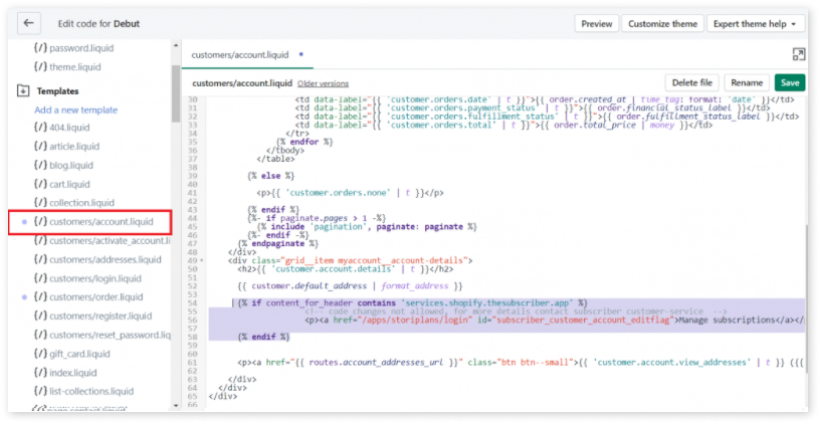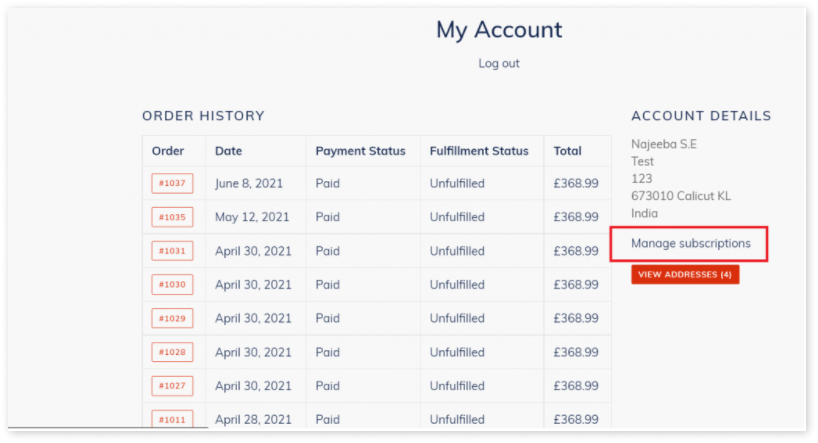Add link to manage subscriptions
Step 1: To add Subscriber code to your theme manually, open the Shopify theme files by going to Online store -> Actions -> Edit code as displayed below:
Step 2: Browse the customer account template liquid file which has the HTML code for displaying info about the customer’s account. In the Debut theme, this file is under the Templates folder and named as customers/account.liquid.
Step 3: Scroll down to the area where account details are listed, or where you want the link to Manage Subscriptions need to be added. This will vary from theme to theme. The example shows the section for Debut theme:
Step 4: Open the customers/account.liquid file under the Templates folder.
Add the code inside the div grid__item myaccount__account-details under the {{ customer.default_address | format_address }}:
{% if content_for_header contains 'services.shopify.thesubscriber.app' %}
<!-- code changes not allowed, for more details contact subscriber customer-service -->
<p><a href="/apps/storiplans/login" id="subscriber_customer_account_editflag">Manage subscriptions</a></p>
{% endif %}
Step 5: Click Save and check if the link to the subscriptions page shows up in the account menu.
Please enable accounts to your store by following the Shopify tutorial here to log into the user account and view the changes.
You have completed adding the link for managing subscriptions! If you need any help, you can always contact us at hello@thesubscriber.app.